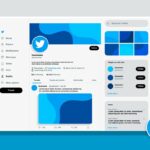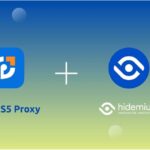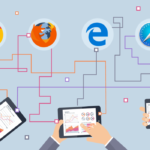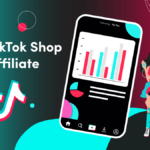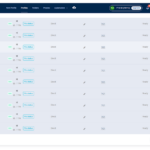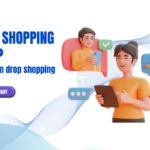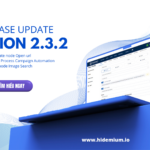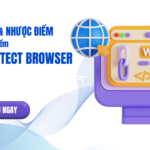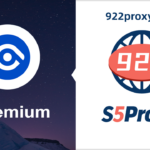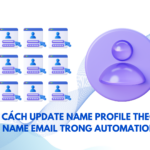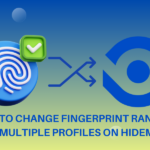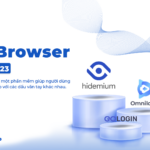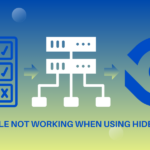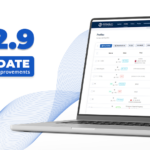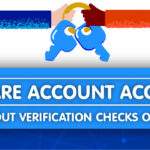Multiple internet identities include anything from multiple accounts on a single website to different computers with a different connections. The reason why people need them is various.
Within the context of our website and Hidemium, we view identity as a set of computer, browser, and connection parameters that the server can read off your client. Calling those parameters fingerprints. Here we compose in detail modern fingerprinting techniques in this article.
Understanding browser profiles
In Hidemium, creating a unique online identity begins with creating a browser profile. A browser profile is a set of settings applied to your browser on its launch that overwrites the default browser parameters.
A few browsers like Firefox or Opera already allow having multiple profiles. They share the same settings across every profile. In the midst of these settings is a proxy server, which is crucial for masking your actual IP address. In Hidemium, however, you have an option to apply a different proxy server to each browser profile.
Understanding browser sessions
Also storing information about browser parameters, the browser profile is necessary for storing your session. As explained by Mozilla, “a browser session is a continuous period of user activity in the browser, where successive events are separated by no more than 30 minutes”.
This definition is not set in stone and others might define sessions differently.
From a programming way of thinking, a session lasts as long as its identifier is stored on a client computer.
To understand better how Hidemium handles sessions, let’s play a pretend game. You have a notebook with a new browser, which you haven’t used for browsing before. You open any website similar Facebook and log into it. After some period of activity, you stand up, go to the bathroom, brush your teeth and go to sleep. As long as you do this, your notebook goes into “sleep mode” as well. In the morning you return, open your notebook and you are still logged in.
How many sessions do you belive your computer has recorded? Two, right? Yet how many sessions do you think Facebook has registered? Only one long continuous session. It is very demonstrative of what exactly happens when websites communicate with browsers launched in Hidemium.
Creating and managing multiple online identities with Hidemium
First, to create a unique online identity, you need to create a new browser profile. At this point, you should decide what level of anonymity you need. The first barrier of defense is a proxy server, which is expected to mask your real IP. But, it doesn’t save you from sophisticated fingerprinting tools.
In Hidemium, we have introduced a unique technology we named a Fingerprint builder. It has several stages starting from collecting real-device fingerprints and then filtering, grouping, and indexing them.
All the actions are intended to provide Hidemium users with good-quality fingerprints that are statistically accurate.
Before launching a browser profile, you can change, enable or disable many settings. Set up Timezone, WebRTC, and Geolocation. Then you can move on to the advanced options where you can alter hardware fingerprints (Canvas, AudioContext, WebGL), and manage Navigator, Font Media Device, Extensions.
One more option includes a proxy tunneling plugin. Don’t turn it on except that you know what you are doing! This option is nescessary when you verify on a proxy server by IP, which is not on the allowed list. It’s handy when you need to quickly share access to your session with someone else or just access it from multiple computers. However, turning this on will make your data go through our servers. No worries, it will still be encrypted. This tool will not see anything, just doing so will slow your connection down.
After having created a browser profile, continue and launch a browser with it. If the proxy server passes all required checks, you will notice the welcome screen with information about your location and user agent parameter. Go to any website and log in. After you finished working with it, just close the browser using a special Hidemium button. This will save your session and allow restoring it when you launch the same profile in next session.
Connecting to different websites by using the same identity
Now when you know how to create browser profiles and connect to websites, let’s advance the envelope even further. While being logged into a single website is pretty useful. Yet, it can cost a penny considering proxy expenses and a limited number of allowed profiles in Hidemium.
Let’s say you are an internet marketing expert, who created a character. We’ll call him Johnny. Johnny might have accounts on Facebook, Pinterest, Twitter, and LinkedIn. The easiest way to manage Johnny’s identity is to log into every website where Johnny has an account from a single session. Every time you launch Johnny’s browser profile, this session will be restored with all Johnny’s accounts being already opened.